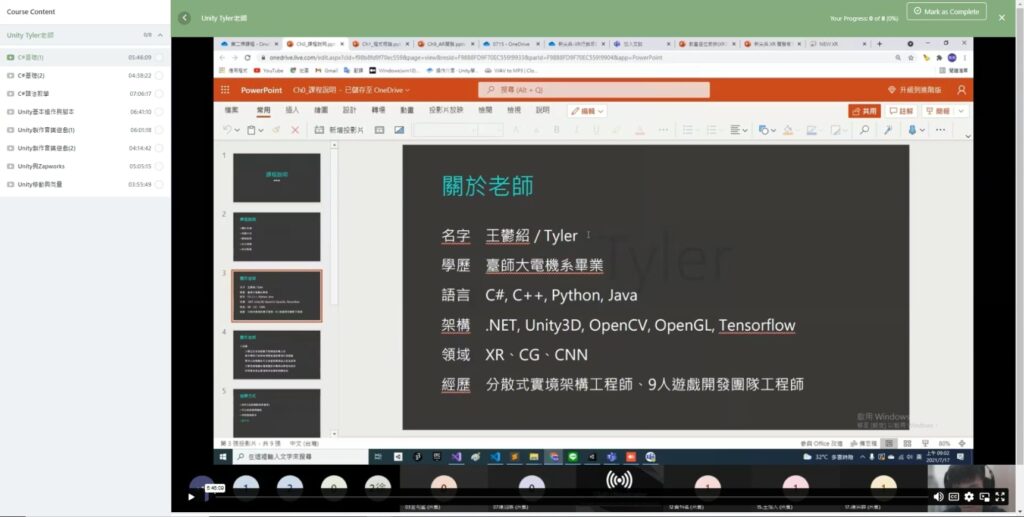How to Preview Course before Purchase
- After login, click “Courses” in the menu bar as below picture, then click the course (ex: Unity) you want to watch
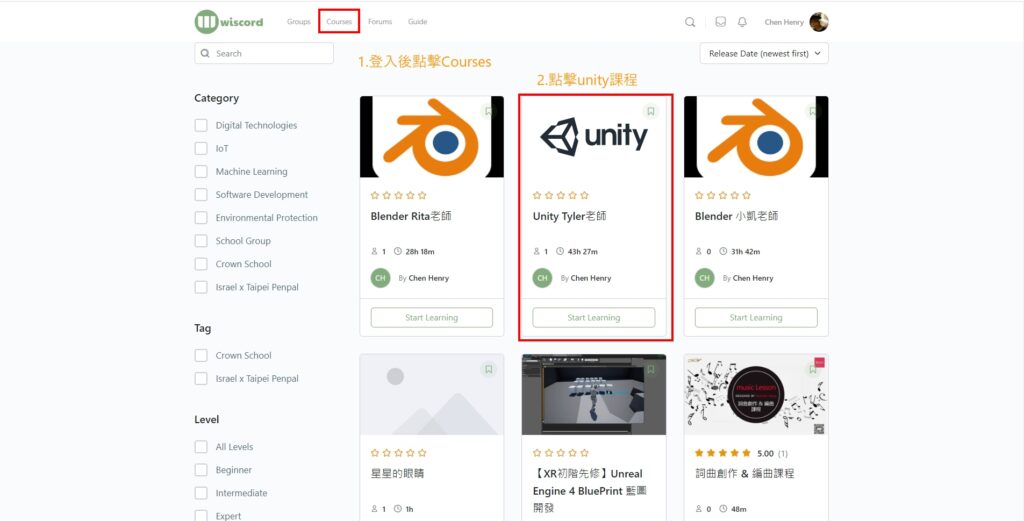
- After entering the course, you can preview video before you make decision to purchase it.
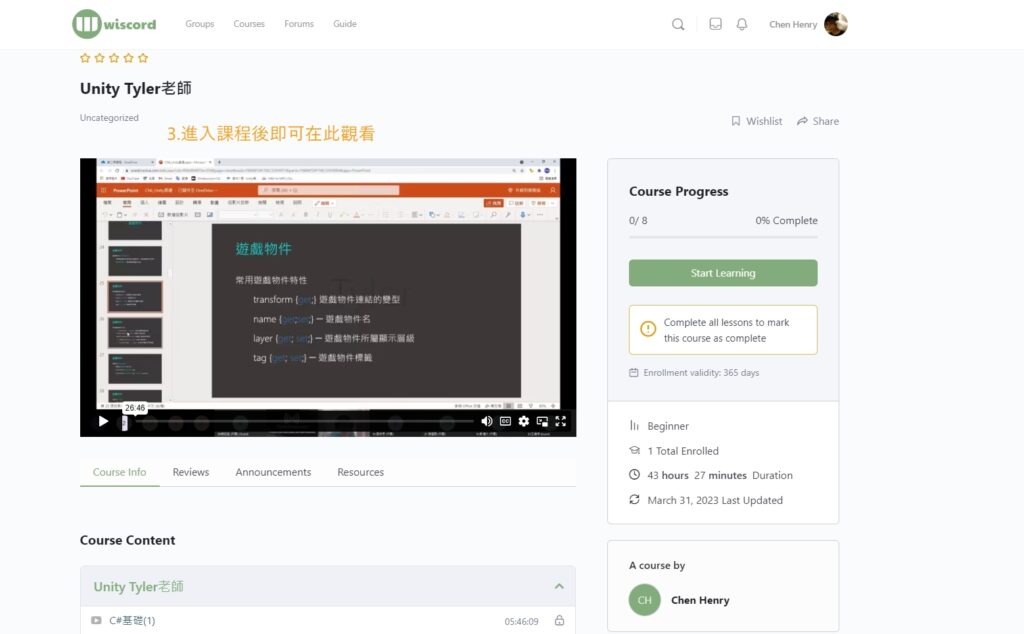
How to Purchase a Course
- After login, select the course you want to buy on the Courses page and click “add to cart”.
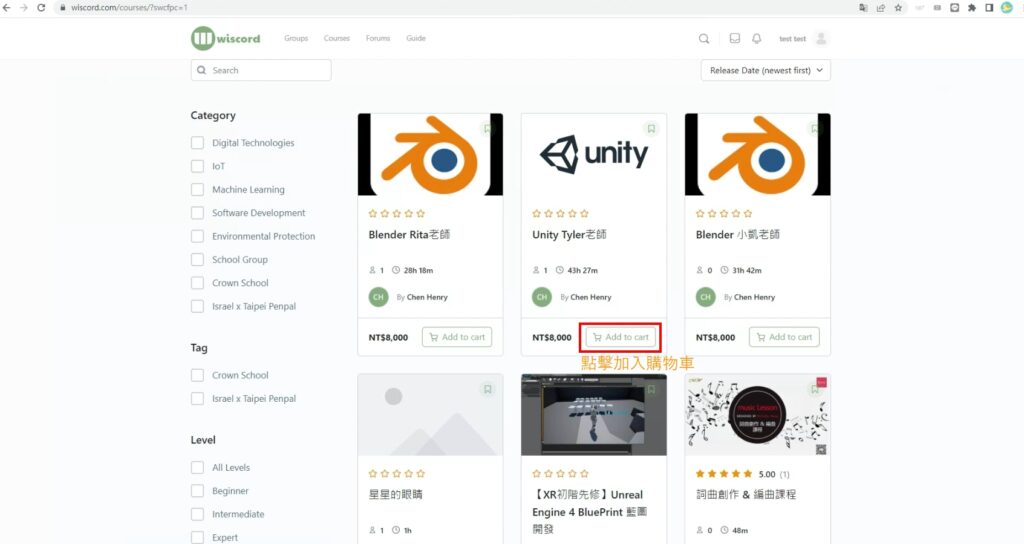
- Then click “View cart”
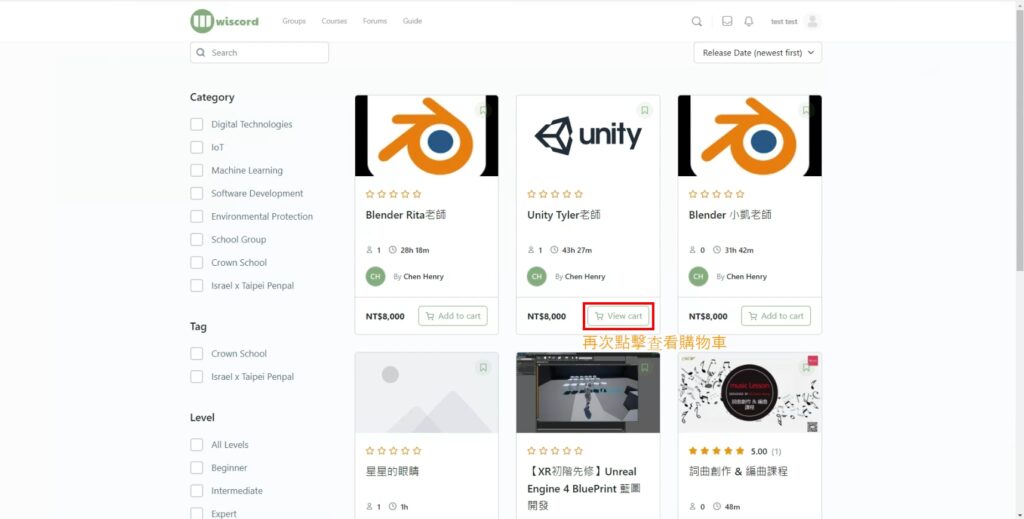
- After confirming the cart item is correct, click “Proceed to checkout” button
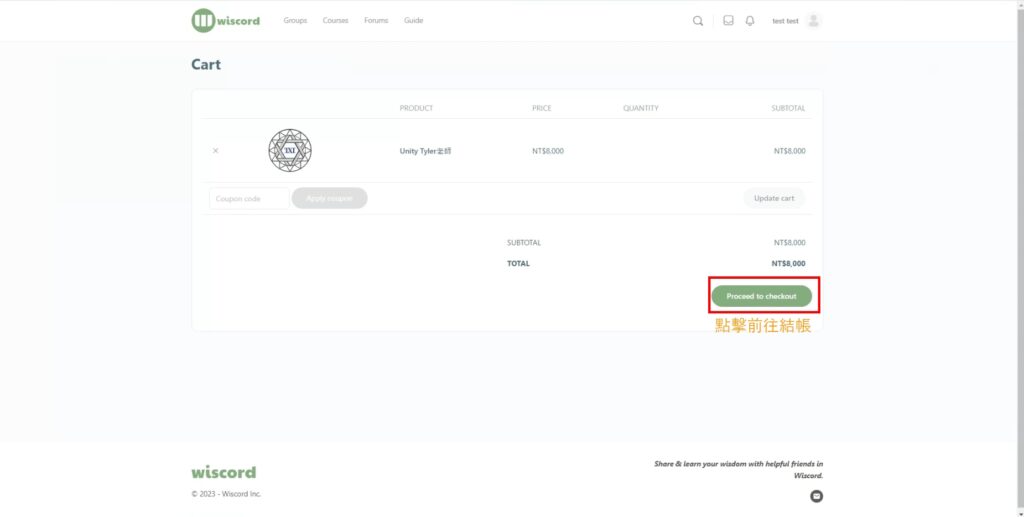
- Fill in the basic information and choose “PayPal-for payer outside of Taiwan” if you are not using Taiwan credit card to pay, otherwise please choose “信用卡 ECPay” if you are using Taiwan credit card to pay.
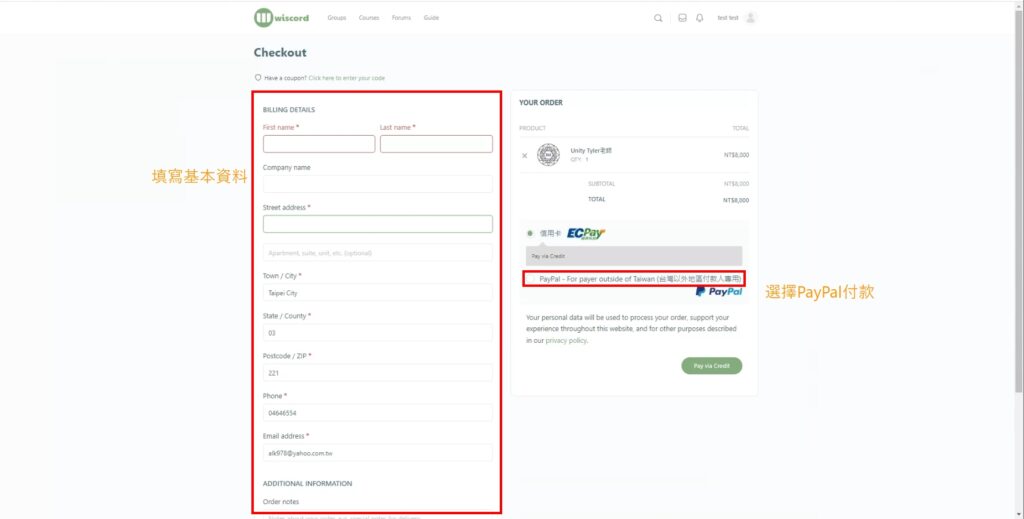
- If you choose “Paypal-for payer outside of Taiwan”, please click “PayPal” button to pay with your PayPal account, or click “扣帳卡或信用卡” if you will pay by Non-Taiwan Credit Card.
- The following picture shows if you will pay with your PayPal account by clicking “PayPal” button.
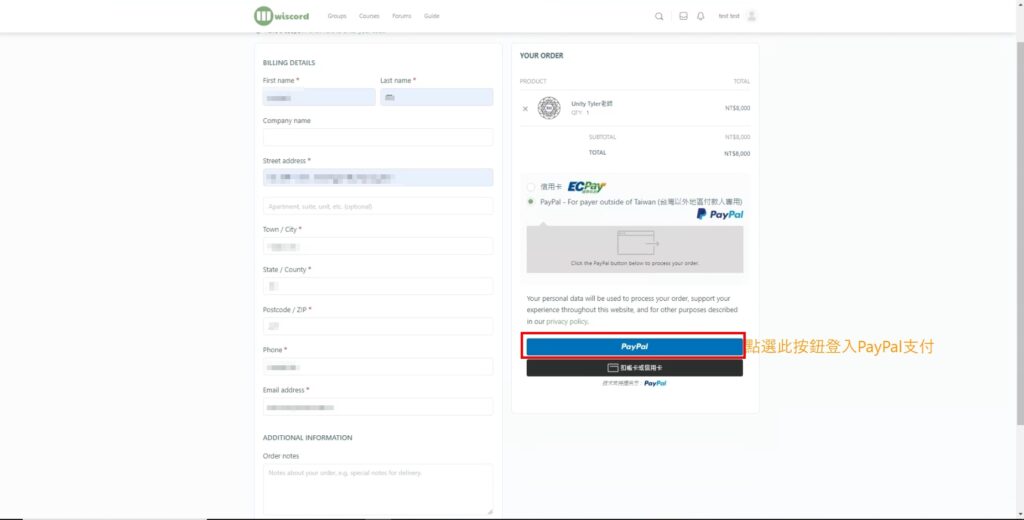
1.2 Then login PayPal account to pay
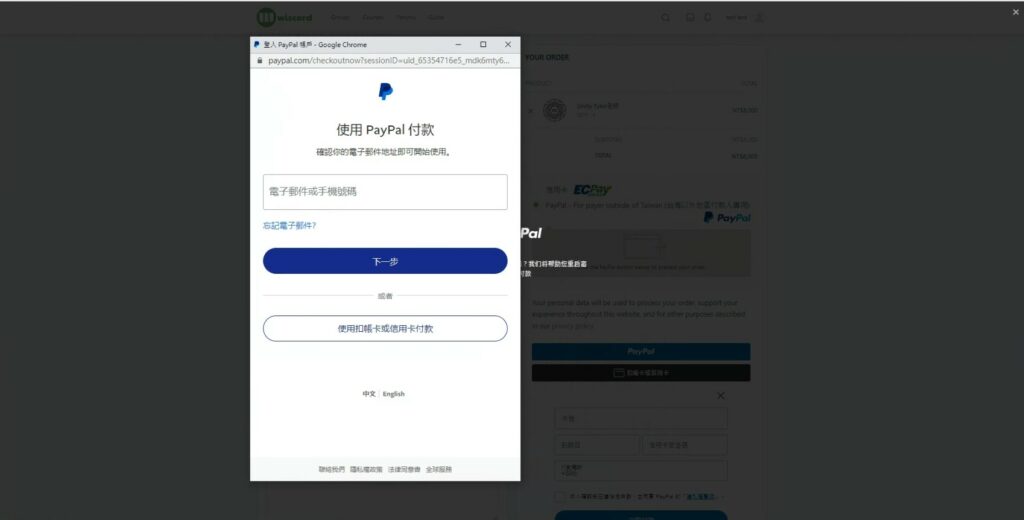
2. The following picture shows if you will pay by your Non-Taiwan Credit Card by clicking “扣帳卡或信用卡”
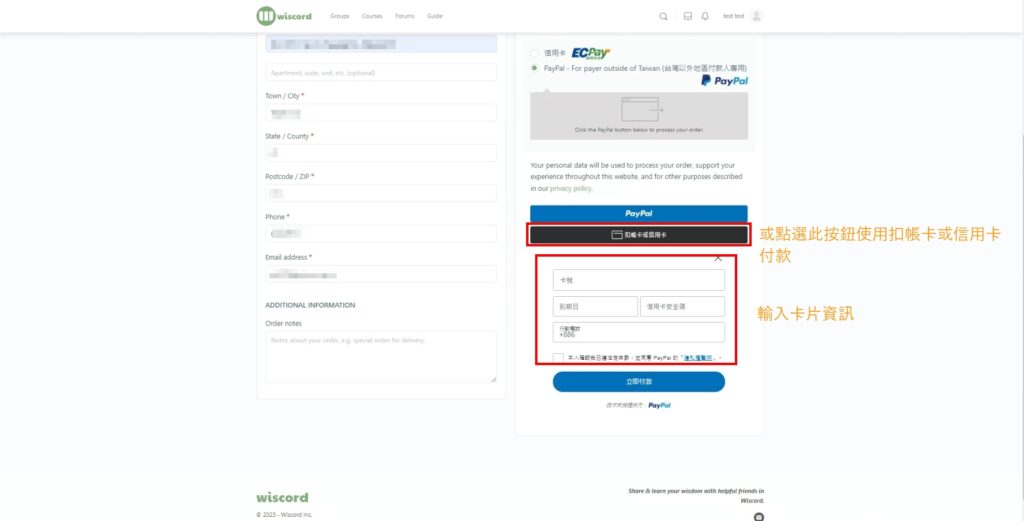
- After the payment is completed, return to the Courses page, and click on the course to enter the course page
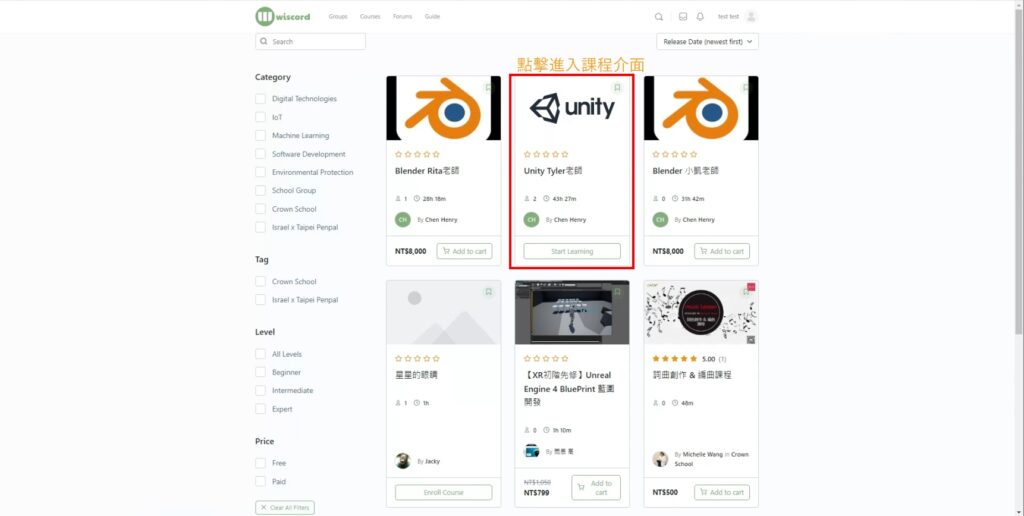
- Then you can click “Start Learning” to read the whole parts of the course you purchased.
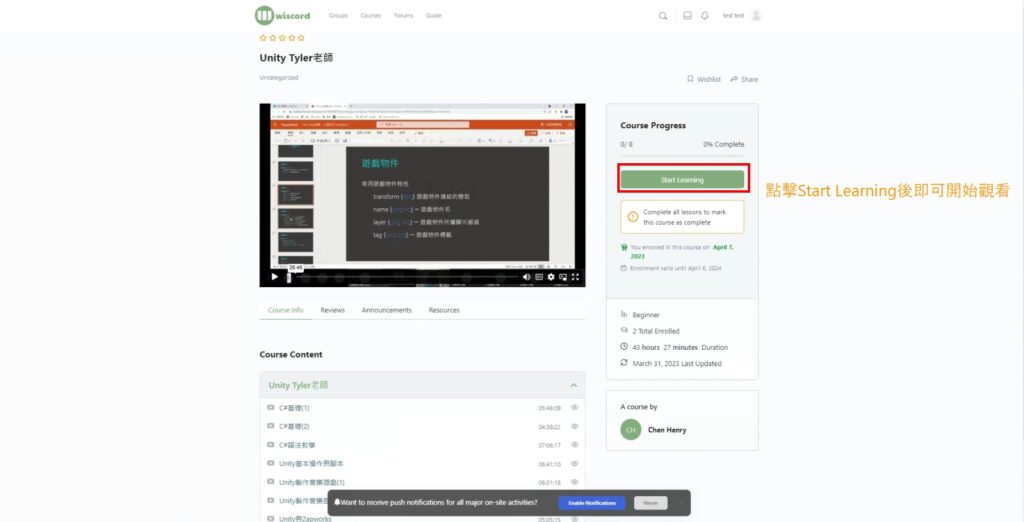
- And “Chapters” of the whole course can be selected on the left